|

Study Procedure
Study
Instructions
1.
First of all, a participant should then make sure that his computer is equipped
with the System Requirements that are
mentioned in the System
Requirements section given at the end of this page.
In case he does not, he can easily download them through the links provided in
the section.
2.
The participant should then fill up the Registration Form whose link is
given at the home page. After that, he shall receive a confirmation email of
his registration. He shall then receive another email in the next 24 hours
which shall confirm him for the course he has selected.
3.
The participant can then login by using his user name and password. He will
then click Courses Offered and then select the
course he wants to take by clicking Select Course and then pressing ok
in front of the course selected.
4.
The participant will then go to the LMS (Learning Management System)
whose link is given at the home page and then click on the
Registered Courses. He should then click on the course he has selected
in the list that appears.
5.
The course material will then appear before the participant in the form of
module links. By clicking on a link, the material will be displayed on the
computer screen. Since pdf files are used, it might take some time before the
material appears on the screen. Besides the English/Urdu version, each module
of a course also has a version which contains the original Arabic texts of the
verses of the Qur'an, of the Ahadith and of various source books in Arabic.
Participants can use either or both of these versions and are advised to take a
print out of each module they use. Some courses are also available in the
audio/video format.
6.
While going through a module, a participant can ask any question from the
instructor/moderator of the course via email regarding the module he is
studying. He can also discuss his questions with the instructor of the course
and other participants of the course by going to the related forum in the
section marked Forum on the home page.
7.
Once the participant has gone through a module, he will be required to take a
quiz concerning the specific module he has finished.
Quiz Instructions
1.
A participant should not forget to read the related module of the course before
he takes a Quiz.
2.
He is under an oath to not consult his notes/modules while attempting a quiz.
3.
All questions are multiple choice questions (MCQS). No Quiz exceeds 30 minutes.
4. After answering a question, a participant should press the Next Question
(right arrow) button to go on to the next question. (A participant should wait
for the next question after pressing the Next Question button; pressing
this button more than once will make him skip a question). A white screen will
appear for sometime before the next question is displayed. Sometimes the white
screen will be displayed for considerable time due to server delays/problems.
Please wait patiently until the next question is automatically displayed.
5.
A question is considered 'left unanswered' if the participant presses the Next
Question or Previous Question button without
selecting an answer from the choices. Such questions are listed in the dropdown
list displayed at the bottom of the screen. Participant can answer these
questions by selecting the desired question number and pressing Go
button.
5. At the end of a quiz, a participant should press the Finish Test button
after which his result will be displayed together with the incorrect/correct
answers. Participants can review the incorrect answer of each question by
clicking at the Review Exam button.
Student
Facilities
1.
Control Panel: The button for this panel is provided at the top right
corner of the page. By clicking on it a participant enters his control panel.
This panel helps him in viewing and setting various controls which include
viewing his profile, editing it, changing the colour theme, searching through
forums, news and announcements and altering personal settings.
2.
Forums: A participant can discuss his questions with the
instructor/moderator of the course and other participants of the course by
going to the related forum in the section marked Forums on the home page.
System
Requirements
Hardware
1.
Pentium I 100 MHz or higher microprocessor.
2. 64 MB RAM.
3. 500 MB Disk Space.
4. VGA 800x600 or higher
5. Sound Card
6. Speakers
Software
1.
Microsoft Internet Explorer 4.0 and above

or
Netscape Navigator 5.0 and above
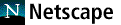
2. Adobe
Acrobat Reader

3. Font
Package
Windows 98, ME, XP
Windows 2000, NT
Go
top
|